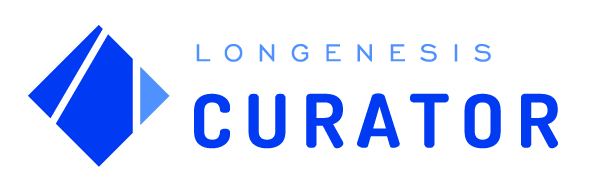CURATOR HELP CENTER
Browsing datasets
Curator provides users with the functionality to browse among datasets from multiple sources to effectively identify the data items of interest without exposing real data, hereby creating a safe and regulation-compliant way to connect researchers with data.
Browsing
Use the search tool to filter the datasets by entering various keywords to be looked up in the Curator dataset database.
Use the search tool to filter the datasets by entering various keywords to be looked up in the Curator dataset database.
Searching by filter paramaters
The filtering functionality supports searching the Curator database by various parameters across all of the datasets that have been published.
Operating the Filter panel
To initiate the database search, select the necessary combination of the filter parameters of interest and select the button Filter. To perform a new search, first remove the current selection by selecting the button Clear All.
The filtering functionality supports searching the Curator database by various parameters across all of the datasets that have been published.
Operating the Filter panel
To initiate the database search, select the necessary combination of the filter parameters of interest and select the button Filter. To perform a new search, first remove the current selection by selecting the button Clear All.
Exact match
After the combination of the desired parameters is looked up, Curator will display the datasets containing data points that are an exact match of the search performed. The specific datasets will be pulled up to the section Total Results in Datasets located right below the Filter panel. The number of the data points that meet all of the selected criteria will be indicated next to the Total Results in Datasets section title, as well as highlighted green on the dataset card.
After the combination of the desired parameters is looked up, Curator will display the datasets containing data points that are an exact match of the search performed. The specific datasets will be pulled up to the section Total Results in Datasets located right below the Filter panel. The number of the data points that meet all of the selected criteria will be indicated next to the Total Results in Datasets section title, as well as highlighted green on the dataset card.

Partial match
To support your search for the data of your interest, Curator will also look for partial match instances among the published datasets. After performing the search, such datasets will be pulled up to the section Related Results located right below the section Total Results in Datasets.
The number of the parameters found out of the selected ones will be indicated on the dataset card of the found datasets and highlighted orange. Similarly, Curator will attempt to determine and display the number of data points matching the search. Some resulting values may include "0" if all of the selected filter parameters are found in the specific dataset, but there are no matching data point entries, and "unknown" if only some of the parameters are found in the dataset, but the total number of the data points cannot be calculated because of the incomplete match.
To support your search for the data of your interest, Curator will also look for partial match instances among the published datasets. After performing the search, such datasets will be pulled up to the section Related Results located right below the section Total Results in Datasets.
The number of the parameters found out of the selected ones will be indicated on the dataset card of the found datasets and highlighted orange. Similarly, Curator will attempt to determine and display the number of data points matching the search. Some resulting values may include "0" if all of the selected filter parameters are found in the specific dataset, but there are no matching data point entries, and "unknown" if only some of the parameters are found in the dataset, but the total number of the data points cannot be calculated because of the incomplete match.
Dataset descriptions
Each dataset card contains brief information about the publisher and the content of the dataset including Title, Publisher logo, Tags, Data item/patient number, and access restrictions.
Each dataset card contains brief information about the publisher and the content of the dataset including Title, Publisher logo, Tags, Data item/patient number, and access restrictions.
Magnifying glass in the lower right corner of the description indicates that the dataset is queryable. If you click on this icon, you can open the query page directly.
Dataset preview
The dataset preview option allows you to see the description of the publisher, description of the dataset, and other information such as:
- Publicity (to whom this dataset is visible);
- Date of publishing;
- Date when the dataset has been last updated;
- Patient or sample onboarding estimate.
The dataset preview option allows you to see the description of the publisher, description of the dataset, and other information such as:
- Publicity (to whom this dataset is visible);
- Date of publishing;
- Date when the dataset has been last updated;
- Patient or sample onboarding estimate.
We use cookies in order to secure and improve the Longenesis web page functionality, as well as to optimize your experience within this page.
Please see our Privacy policy for more information on how we use the information about your use of our web page. By continuing to use this web page you agree to our Privacy Policy.
Please see our Privacy policy for more information on how we use the information about your use of our web page. By continuing to use this web page you agree to our Privacy Policy.